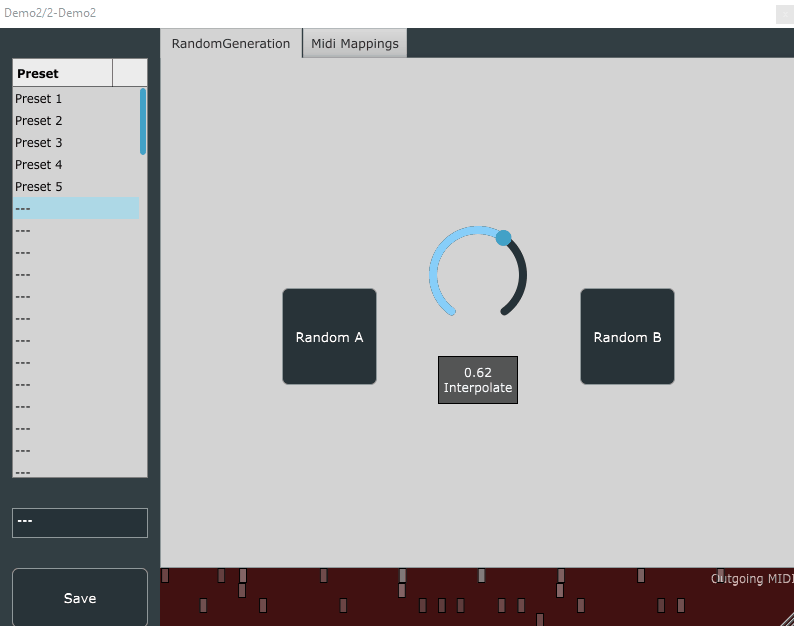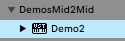Table of contents
- Description
- Plugin Name and Description
- Modifying the GUI
- DeploymentThread::deploy()
- [Optional] Preset Management
Pattern Interpolation
In this demo, we will expand on the previous demo and add the ability to interpolate between two patterns.
the source code for this demo is available in the demos branch of the repository.
This demo assumes that you have completed the previous demo and have a working plugin. Please refer to the previous demo if you have not completed it yet.
Description
We will be using the same model as the previous demo. However, instead of having a single button which generates a random pattern, we will have two buttons which generate two random patterns. Then, we will add a slider which interpolates between these two patterns.
Plugin Name and Description
Let’s start by changing the name and description of the plugin.
To do this, we will modify the PluginCode/CMakeLists.txt file as follows:
project(Demo2 VERSION 0.0.1)
set (BaseTargetName Demo2)
add_definitions(-DPROJECT_NAME="${BaseTargetName}")
juce_add_plugin("${BaseTargetName}"
# VERSION ... # Set this if the plugin version is different to the project version
# ICON_BIG ... # ICON_* arguments specify a path to an image file to use as an icon for the Standalone
# ICON_SMALL ...
COMPANY_NAME "DemosMid2Mid" # Replace with a tag identifying your name
IS_SYNTH TRUE # There is no MIDI vst3 plugin format, so we are going to assume a midi instrument plugin
NEEDS_MIDI_INPUT TRUE
NEEDS_MIDI_OUTPUT TRUE
AU_MAIN_TYPE kAudioUnitType_MIDIProcessor
EDITOR_WANTS_KEYBOARD_FOCUS FALSE
COPY_PLUGIN_AFTER_BUILD TRUE # copies the plugin to user plugins folder so as to easily load in DAW
PLUGIN_MANUFACTURER_CODE Juce #
PLUGIN_CODE aaab # MUST BE UNIQUE!! If similar to other plugins, conflicts will occur
FORMATS AU VST3 Standalone
PRODUCT_NAME "Demo2") # Replace with your plugin title
Once you re-build the cmake project, and re-build the plugin, you should see the name of the plugin change in the DAW:
Now we are ready to move on to the next step.
Modifying the GUI
As mentioned in the description, we will be adding two buttons and a slider to the GUI. Moreover, we will keep the second tab (for midi mappings) as is without any changes.
Let’s go back to the settings.json file and modify it as follows:
{
"name": "RandomGeneration",
"sliders": [],
"rotaries": [
{
"label": "Interpolate",
"min": 0.0,
"max": 1.0,
"default": 0.0,
"topLeftCorner": "Kg",
"bottomRightCorner": "Pr"
}
],
"buttons": [{
"label": "Random A",
"isToggle": false,
"topLeftCorner": "El",
"bottomRightCorner": "Iq"},
{
"label": "Random B",
"isToggle": false,
"topLeftCorner": "Rl",
"bottomRightCorner": "Vq"
}
],
"MidiDisplays": []
}
DeploymentThread::deploy()
Adding Variables
The very first thing we need to do is to add the variables used between different iterations of the deploy() function.
As such, we will add the following variables to the deploy.h file.
private:
// AB Interpolation Parameters
torch::Tensor latent_A = torch::randn({ 1, 128 });
torch::Tensor latent_B = torch::randn({ 1, 128 });
torch::Tensor latentVector;
double interpolate_slider_value = 0.0;
// ----------------------------------------------------------------------------------------
// !! the following were added in the previous demo! make sure you've read the previous demo !!
// ----------------------------------------------------------------------------------------
// add any member variables or methods you need here
torch::Tensor voice_thresholds = torch::ones({ 9 }, torch::kFloat32) * 0.5f;
torch::Tensor max_counts_allowed = torch::ones({ 9 }, torch::kFloat32) * 32;
int sampling_mode = 0;
float temperature = 1.0f;
std::map<int, int> voiceMap;
torch::Tensor hits;
torch::Tensor velocities;
torch::Tensor offsets;
Randomizing the Latent Vectors
Next, we will modify the deploy() function to randomize the latent vectors when the buttons are clicked or the slider is moved
// check if buttons were clicked to randomize the pattern
auto ButtonATriggered = gui_params.wasButtonClicked("Random A");
if (ButtonATriggered) {
latent_A = torch::randn({ 1, 128 });
shouldInterpolate = true;
}
// check if buttons were clicked to randomize the pattern
auto ButtonBTriggered = gui_params.wasButtonClicked("Random B");
if (ButtonBTriggered) {
cout << "Random B" << endl;
latent_B = torch::randn({ 1, 128 });
shouldInterpolate = true;
}
// get interpolate slider value if changed
if (gui_params.wasParamUpdated("Interpolate")) {
interpolate_slider_value = gui_params.getValueFor("Interpolate");
shouldInterpolate = true;
}
The shouldInterpolate flag is used to check if we should interpolate between the two latent vectors or not in the next step.
Interpolating the Latent Vectors
We will implement the following method to interpolate between the two latent vectors:
// previous code
private:
// ...
// interpolation method
void interpolate() {
latentVector = (1 - interpolate_slider_value) * latent_A + interpolate_slider_value * latent_B;
}
// ...
Generating and Playback
Once we have the latent vector, we will be doing the exact same procedure as the previous demo, with one exception. Instead of using a random latent vector, we will be using the interpolated latent vector.
void generatePatternUsingLatent() {
// Prepare above for inference
std::vector<torch::jit::IValue> inputs;
inputs.emplace_back(latentVector);
inputs.emplace_back(voice_thresholds);
inputs.emplace_back(max_counts_allowed);
inputs.emplace_back(sampling_mode);
inputs.emplace_back(temperature);
// Get the scripted method
auto sample_method = model.get_method("sample");
// Run inference
auto output = sample_method(inputs);
// Extract the generated tensors from the output
hits = output.toTuple()->elements()[0].toTensor();
velocities = output.toTuple()->elements()[1].toTensor();
offsets = output.toTuple()->elements()[2].toTensor();
}
Putting it all together
// this method runs on a per-event basis.
// the majority of the deployment will be done here!
std::pair<bool, bool> deploy (
std::optional<MidiFileEvent> & new_midi_event_dragdrop,
std::optional<EventFromHost> & new_event_from_host,
bool gui_params_changed_since_last_call,
bool new_preset_loaded_since_last_call,
bool new_midi_file_dropped_on_visualizers,
bool new_audio_file_dropped_on_visualizers) override {
// Try loading the model if it hasn't been loaded yet
if (!isModelLoaded) {
load("drumLoopVAE.pt");
}
// flag to check if a new latent vector should be interpolated
bool shouldInterpolate = false;
// check if new preset was loaded
if (new_preset_loaded_since_last_call) {
loadTensorsFromPreset();
shouldInterpolate = true;
cout << "New Preset Loaded" << endl;
}
// check if buttons were clicked to randomize the pattern
auto ButtonATriggered = gui_params.wasButtonClicked("Random A");
if (ButtonATriggered) {
latent_A = torch::randn({ 1, 128 });
CustomPresetData->tensor("latent_A", latent_A);
shouldInterpolate = true;
}
// check if buttons were clicked to randomize the pattern
auto ButtonBTriggered = gui_params.wasButtonClicked("Random B");
if (ButtonBTriggered) {
cout << "Random B" << endl;
latent_B = torch::randn({ 1, 128 });
CustomPresetData->tensor("latent_A", latent_A);
shouldInterpolate = true;
}
// get interpolate slider value if changed
if (gui_params.wasParamUpdated("Interpolate")) {
interpolate_slider_value = gui_params.getValueFor("Interpolate");
shouldInterpolate = true;
}
// Check if voice map should be updated
bool voiceMapChanged = false;
if (gui_params_changed_since_last_call) {
voiceMapChanged = updateVoiceMap();
}
// if the voice map has changed, or a new pattern has been generated,
// prepare the playback sequence
if ((voiceMapChanged || shouldInterpolate) && isModelLoaded) {
interpolate();
generatePatternUsingLatent();
preparePlaybackSequence();
preparePlaybackPolicy();
return {true, true};
}
// your implementation goes here
return {false, false};
}
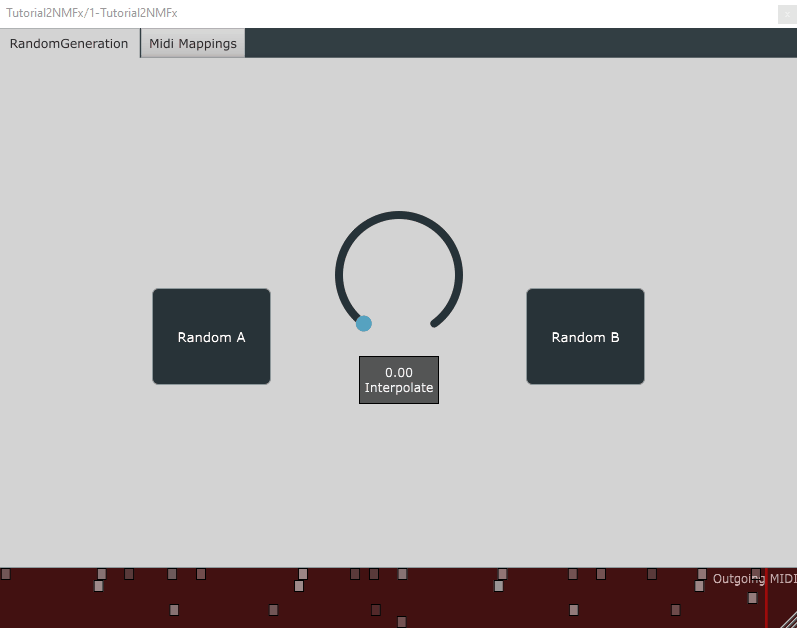
[Optional] Preset Management
Starting in V2.0.0, we have added the ability to save and load presets. This is useful for saving the state of the plugin and recalling it later. In the case of plugins, this was already possible via the host. However, in that case, only the UI parameters were saved. As such, all tensor data were lost and needed to be recalculated.
With the new preset management system, you have access to a structure called CustomPresetData which you can use to store any custom data that should be tracked/reloaded whenever a preset is saved/loaded.
In this demo, we will use this feature to save the A and B latent vectors. To do so, I will simply add the following lines which notifies the preset manager to take a snapshot of these tensors.
// check if buttons were clicked to randomize the pattern
auto ButtonATriggered = gui_params.wasButtonClicked("Random A");
if (ButtonATriggered) {
latent_A = torch::randn({ 1, 128 });
CustomPresetData->tensor("latent_A", latent_A); // <--- this line
shouldInterpolate = true;
}
// check if buttons were clicked to randomize the pattern
auto ButtonBTriggered = gui_params.wasButtonClicked("Random B");
if (ButtonBTriggered) {
cout << "Random B" << endl;
latent_B = torch::randn({ 1, 128 });
CustomPresetData->tensor("latent_B", latent_B); // <--- this line
shouldInterpolate = true;
}
Moreover, we will also add the following lines to the deploy() method to load the tensors from the preset manager whenever a preset is loaded.
As soon as a preset is loaded, the new_preset_loaded_since_last_call flag will be set to true. As such, you should check for this flag and subsequently, load your saved tensors
deploy() {
// ...
// check if new preset was loaded
if (new_preset_loaded_since_last_call) {
loadTensorsFromPreset();
shouldInterpolate = true;
cout << "New Preset Loaded" << endl;
}
private:
// ...
void loadTensorsFromPreset() {
auto A = CustomPresetData->tensor("latent_A"); // get reference to the tensor (if it exists)
if (A != std::nullopt) // <--- this line checks if the tensor exists in the preset manager
{
latent_A = *A; // <--- this line loads the tensor from the preset manager
}
auto B = CustomPresetData->tensor("latent_B");
if (B != std::nullopt)
{
latent_B = *B;
}
}
// ...