Importing Your Serialized Models
In this guide, we will show you the steps necessary for import your serialized model into the plugin.
Table of contents
Step 1. Add your serialized model to the project
Once you have your model serialized, you should add it to TorchScripts/Models folder in the project directory.
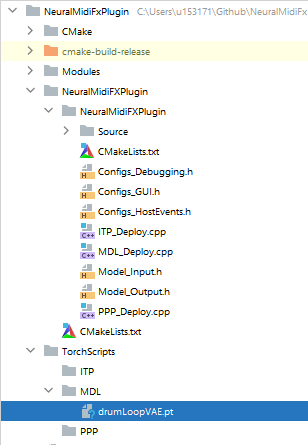
Step 2. Reload the cmake project
Once ready, the wrapper will create a local directories and populate them with the content of the project directory. As a result, once you have your model added to the project directory (as shown in the previous step) you MUST reload the cmake project so as for the content to be copied to the local directory.
In Clion, you can reload your cmake project as shown in the image below:
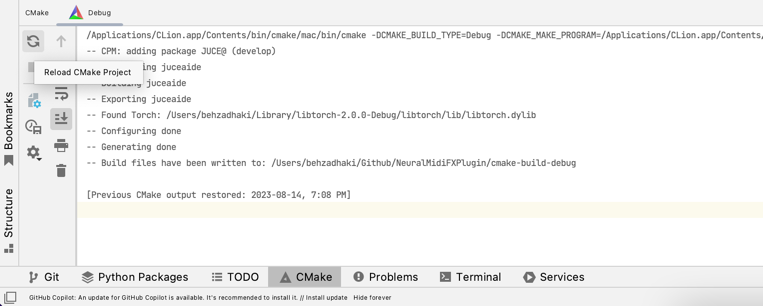
On Windows, the content will be cloned into
C:\{BaseTargetName}\TorchScripts.On Mac, the content will be cloned into
~/Library/{BaseTargetName}/TorchScripts!Remember! that
{BaseTargetName}is the name of the target you have specified in theCMakeLists.txtfile in NeuralMidiFXPlugin/NeuralMidiFXPlugin/CMakeLists.txt.
For the sake of consistency, we recommend that you NEVER manually update the content of the above local directories created by cmake. Rather, ALWAYS update the content of the
TorchScriptsfolder in theNeuralMidiFXPluginproject and reload the cmake project.